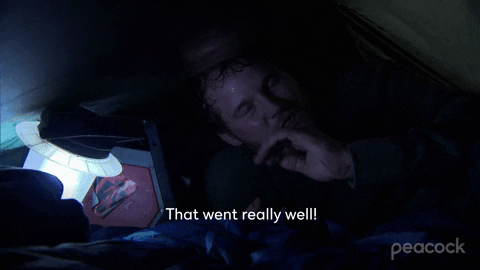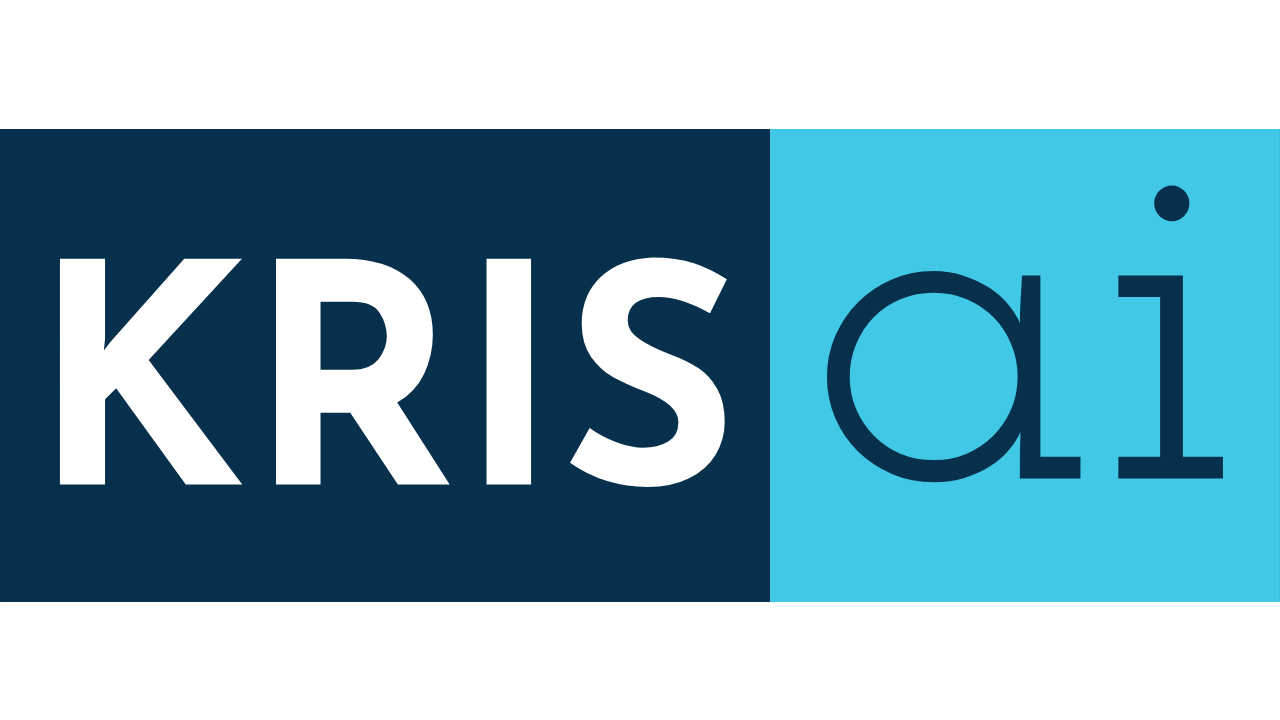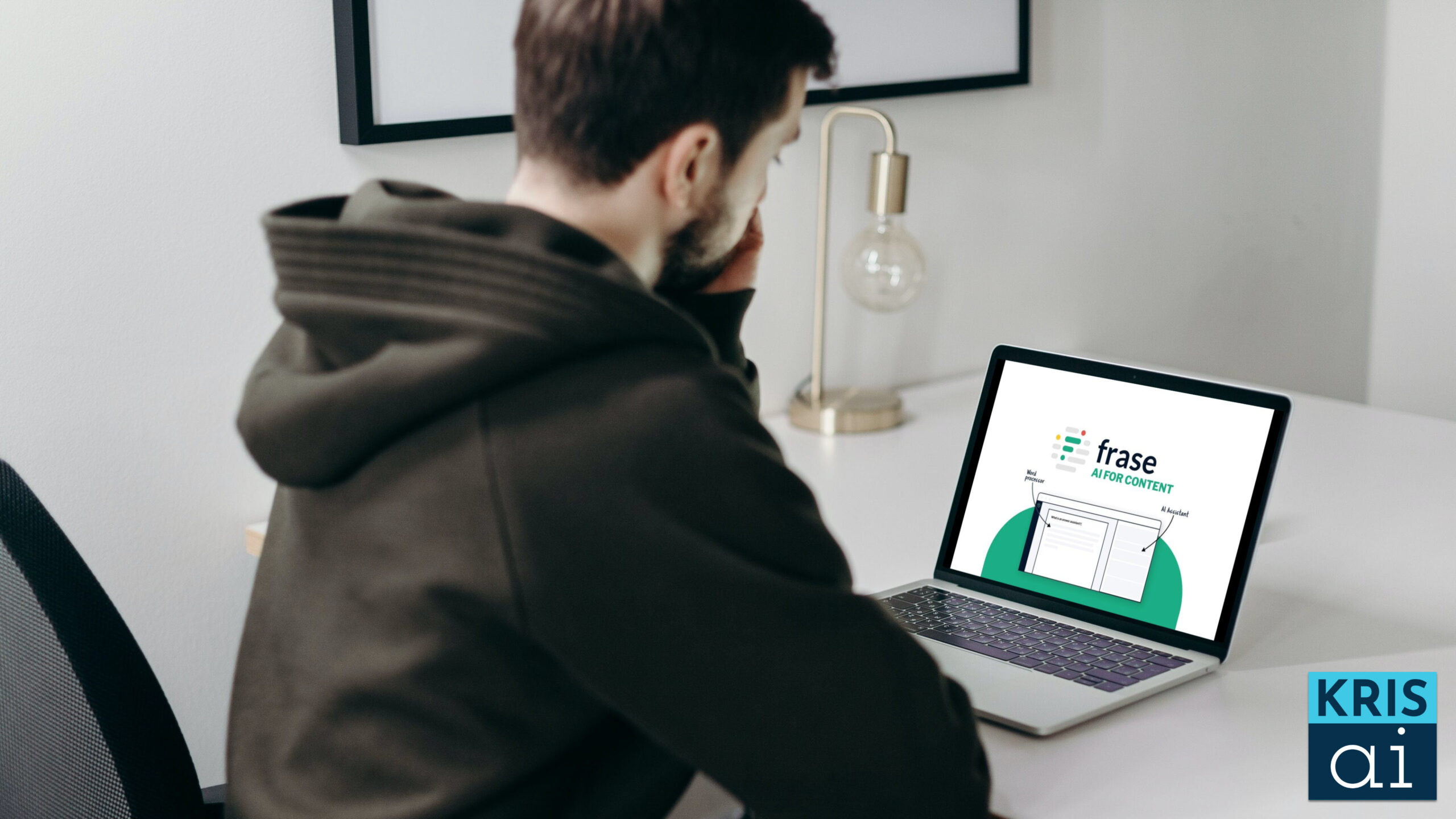Frase.io Review Summary

Frase is a powerful tool for businesses. In addition to helping you research your competitors' content, it also allows you to create high-quality content, and optimize it. Frase offers a professional editing application with a best-in-class writing workflow.
Price: 39.99
Price Currency: USD
Application Category: Business/Productivity
4.7
Pros
- Support for Custom Templates
- One of the best long-form writers on the market
- Excellent document management
- Document version control
- Constant improvements are added each quarter
Cons
- No support for naming in the document version control
- Lack of collaborative editing features
- No template version control system
- Some minor workflow issues that really shouldn't be present
Introduction
Have you ever wanted to hire an assistant to help you write content for your business? Have you ever spent hours as a “content editor” trying to refresh old, outdated content?
Frase is a tool that can help you with both of those tasks and so much more. We’ve used Frase for nearly two years now, and we’re happy to share our experience (both good and bad) to help you understand how Frase might fit into your world.
In this Frase review, we’ll share a few tips and tricks that have helped us when using Frase to write and optimize content.
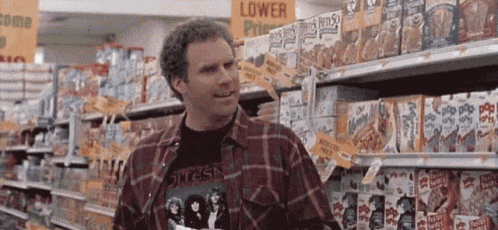
What is Frase IO?
Frase.io is a tool that helps you write better content. It started as a content optimization tool and has become a full-blown AI writing assistant and content optimizer. It also manages pretty much all of the AI writer use cases we can think of.
One of our favorite parts of Frase is that it works like a word processor. Creating and editing documents is extremely easy, but we’ll get to that in a second.
Frase Review Summary
Some people don’t have time to read a giant review like this, so we’ll cut to the chase. Here is our summary of this review. Keep reading for way more detail!
Is This An Unbiased Review?
Kind of. Here is what you should know:
- We use Frase daily.
- We love Frase.
- We wouldn’t review a product we don’t use or like (cliche, we know, but the truth)
- We are affiliates for Frase because why not? If you’re an athlete and prefer Nike shoes, why wouldn’t you want them as a sponsor?
- We also don’t like things about Frase which are in this review.
- Do we think most businesses could benefit from using Frase? Definitely.
- Do we think you should use Frase? That’s up to you.
With those things in mind, let’s get to the Frase review summary:
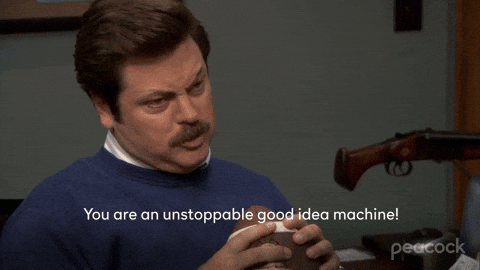
Pros: What We Like Best About Frase
Frase is a solid optimization tool, and they’ve made huge strides in their AI writing capabilities. As of this review, it is the writing tool we use most, even above other AI writers and Google Docs. Here’s a list of what we love about Frase:
- Templates – This feature could possibly account for our switch to Frase. We love templates. We use them all the time.
- AI Writing – Frase has made massive progress in its AI writing output quality. To be honest, we used to switch to other tools for the writing, then switch back to Frase for optimization. That is no longer the case. Frase has also made one of the best long-form AI writers on the market.
- Document Management – We’ll discuss document management later, but Frase has cornered this market. Most other AI tools let you create pieces of content, maybe full documents if you’re lucky. Organizing your documents, though, that’s usually done poorly. For the few AI writing tools that offer OK document organization, that’s where they stop. Frase, however, has better document search, and they allow you to set document statuses and move documents between folders quickly. We had to keep a separate spreadsheet with other AI tools to track documents. With Frase, we have our entire writing workflow inside of it.
- Document Version Control – We love that Frase has document version control. It does a great job of keeping track of changes and has saved us a few times from mistakes (make sure to read the cons).
- Rate of Improvements – Frase is constantly adding new features and improvements. It’s truly impressive how quickly they’re developing this tool.
Cons: What We Like Least About Frase
Do you hate product reviews where the person is clearly trying to push a product rather than honestly review it? You get to the list of the cons, and they say ridiculous things that people don’t care about, like “their privacy policy is too long” or “I don’t like their choice of fonts.”
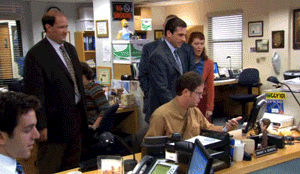
Yeah, we hate that too. Here’s our actual list of cons. Maybe Frase will read this and decide to fix some of these.
- Version control – We’re not trying to be unfair comparing Frase to Google, but seriously, Google Docs has version control down! We’re thankful to have any version control as most AI writers don’t offer it, but we would really like the opportunity to name a version of a document. Instead, we are presented with a giant timestamped list that we must click through until we find the spot where we messed up.
- Collaborative Editing – We get that this is a complex feature to support. Still, we would love to work on a document simultaneously with others and know that our versions won’t just keep overwriting each other. Again, Google Docs is the model to follow here. The only AI tool we’ve seen make a meaningful stab at this feature is Longshot.ai.
- Template Version Controls and Cloning – For some reason, they offer no version control for template creation. This doesn’t matter if you don’t plan to make templates, but we love making templates. Also, cloning or duplicating an existing template would be a super-handy option.
- AI Write Tab Clears Out – Here’s the scenario: you’re creating a document. You click on the “AI Write” tab, which we’ll discuss later in this review. You find the perfect template and have it generate the most beautiful outputs. Then, for some reason, you click on the research tab. If you didn’t paste that output into the document, it’s gone forever. If you click back to the “AI write” tab, the outputs are gone.
Our Verdict: Is Frase Worth The Cost?
I know we kind of spoiled the plot, but yes, Frase is worth the cost for us and probably most other businesses. Is it perfect for you? You’ll need to determine that for yourself and read the rest of this review. If you decide it is and choose to use our affiliate link (if we ever get one), we’ll appreciate it. But if you decide it’s not for you, that’s cool too. We can still be friends.
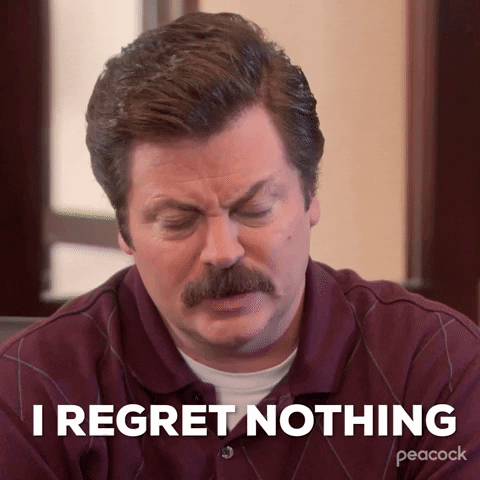
Comparing the Frase Plans and Features
Here is a nice chart that we made that helps visualize the differences between the Frase pricing plans. We won’t cover pricing here as that can change, but here is a good summary of the plan differences:
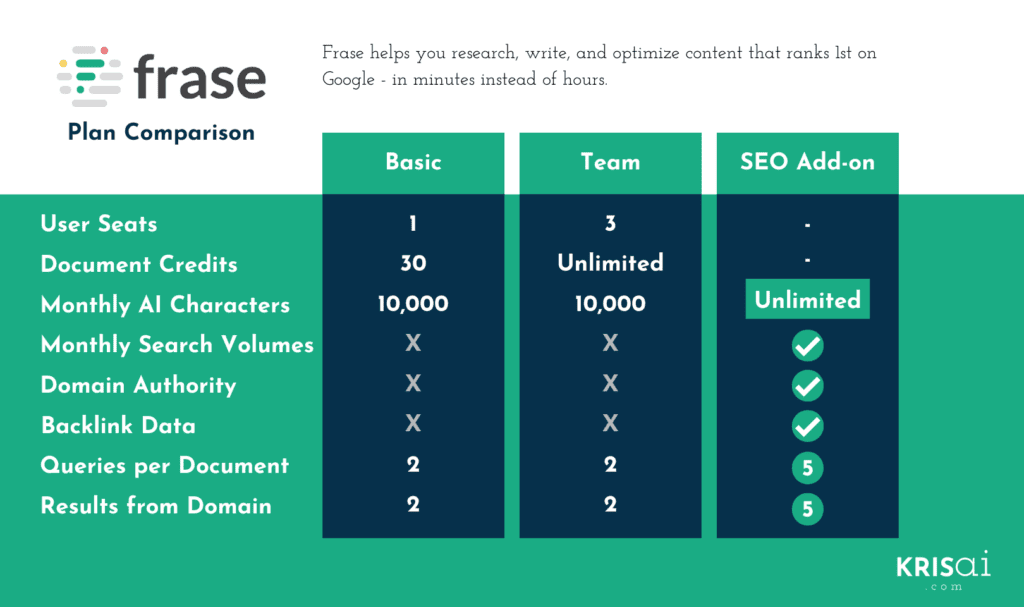
What Is Frase’s SEO Add-On?
The Frase SEO add-on is a feature you can add to your existing Frase plan. It unlocks SEO data that you can use to make better-informed decisions.
It’s best to think of it this way: Frase plans give you AI writing and optimization capabilities. The SEO add-on unlocks additional SEO data Frase must purchase from external vendors.
If you’re writing content with the intent of ranking inside search engines, then the SEO add-on is well worth it. It gives you access to monthly search volumes, Moz domain authority metrics, backing data, and more.
As of this writing, the SEO add-on also unlocks unlimited monthly AI-generated characters, which means you can have the AI write a whole bunch of content for you each month!
Frase Pricing
We try to avoid pricing in product reviews for a few reasons:
- Often pricing changes, and that makes our articles less useful.
- Unless pricing deviates significantly from competitors, talking about pricing doesn’t bring much value to an article such as this.
- Finally, most people reading an article like this are already informed of the pricing and they’re trying to research if a tool is worth the price they already know about.
We encourage you to check their pricing page if you want to know Frase’s current pricing. It doesn’t get any more accurate and up-to-date than that!
Frase Review: How Does Frase Work?
We have a whole article that discusses how AI writers work, but the gist is that you input your keyword and some information about that topic. You can then research the search engine competition by seeing what the top 20 sites have in common. This includes:
- Keyword phrases
- Word count
- The number of headers
- The number of images
You also get to see the various topics that competitors mention, as well as the density of the keywords. Frase also gives you access to the topic clusters, longtail keywords and more!
Again, Frase functions as a full-featured word processor with much more intelligence. It is very similar to Google Docs or Microsoft Word. Here is a short list of the supported features:
- Bold, Italicize, Underline, Strikethrough text formatting.
- Text alignment
- Indentation
- Lists
- Numbered
- Bulleted
- Checklists
- Tables
- Image and media insertion
- Headers (H1 to H4)
- Google Docs style Document Commenting
This is just an overview of the features. Now, let’s get into the nitty-gritty!

Frase.io Features
We’ve only just begun to cover the feature-set Frase has. In this section, we’ll go more in-depth on the features that Frase supports.
Frase Dashboard
Let’s take a look at the Frase dashboard after you log in.

Along the left-hand side, you can see a menu panel. We’ve added some numbers which will correlate to some descriptions below:
1. Documents
This is the documents area of Frase. The documents area is the first place you’re taken to when you log in. This is out training account, so we have no documents in here, but you would see them listed in the light-gray area where it says “Create amazing content with Frase Documents.”
2. AI Tools
The AI Tools area is where you can access the Frase AI Templates. This includes both templates created by Frase, Inc as well as free templates created by the community. We’ll review this area in more depth later in this article.
3. SEO Tools
You can find a few useful standalone tools in the SEO tools area. This includes a really handy integration with Google Search Console, as well as a Wikipedia Concept Map. We’ll review this area in more depth later in this article.
4. Account
In the account area, you manage all of your general account items such as changing your password, adding team members (if you’re an admin with available team seats), managing integration links, and getting your API credentials if you have access to API.
5. Help
While somewhat self-explanatory, this menu option gives you access to customer support, self-help documentation, and registration options for their weekly live demos. Here’s an example demo to watch:
6. Updates
We must give Frase credit for its constant updates and innovations. We also appreciate that they are always keeping everyone updated on their changes. You can see a rolling stream of updates and releases by clicking on the updates menu option.
7. Switch
This is a cool feature of Frase; in addition to creating documents and content, Frase also offers the ability to create an interactive, AI-powered chatbot you can add to your website. It can learn from your website’s content and answer questions for your visitors.
You access the chatbot area by clicking this switch button. We plan to use this functionality on this site in the future, but as of this review, we don’t use it, so we will not be reviewing it any further as we don’t want to review anything we haven’t actually used.
Frase Folder Management
Moving on from the menu, let’s look a little closer at the folder management area. Frase organizes all documents into folders. This is a feature that we truly love. It might seem simple, but even Grammarly doesn’t offer folder organization. At KrisAI, we use Grammarly daily, and we have yet to find a way to organize documents. Frase, however, makes it simple!

In the above image, we’re highlighting 3 main things:
1. + New Folder
You can click the green “+ New Folder” link to create a new folder. You can also click the bold, black plus-sign a little above it, but we find the “New Folder” link more apparent. As you add folders, they’ll appear above the green “+ New Folder” link in alphabetical order.
2. Brief Templates
This is one of the Frase “default folders.” This folder houses your custom “brief templates.” If you’re unfamiliar with a brief, it’s a document you give to a writer. A brief covers the topic and purpose of a document. It can also include links to relevant sources for research, citations, quotes, and pretty much anything else a writer could need to write a quality article.
Many organizations have their own formats for an article brief, and you can input your custom brief template for future use inside of Frase.
3. Trash
This might seem self-explanatory, but there are a few nuances to how trash works in Frase, so we figured we would cover it in a bit of detail. Firstly, anything you delete goes into the trash. That’s the obvious part. Secondly, you can’t empty that trash. Documents stay in the trash for 30 days, after which they are forever deleted.
While documents are in the trash, they can be restored. When you view the trash, you’ll see how long each document has been in it. Here’s what it looks like:

You can restore documents by clicking the little green circular arrow on the right or by selecting their checkboxes, and a menu option will appear to restore the selected documents.
The trash area is also crucial if you remove a team member. All their articles will go to the trash, and an admin can restore them into their own account if you want to retain that team member’s work.
There are no apparent limits to the number of folders you can have in Frase.io. You can rename and delete folders as needed. As of this writing, our account has 23 folders.
Document Management in Frase
Frase’s folders are lovely when organizing documents, but what other features does Frase have for document management? Let’s cover the rest of the options, which we’ve enumerated in the image below:

1. Document Search Bar
Naturally, when dealing with hundreds or thousands of documents, you need to have the option of searching through them. The search bar searches through the titles of your documents and only the titles. It does not search across the text in the body of an article. We prefer that.
Another important feature of the search functionality is that you can use it to search across all documents in your account by staying on the “All Folders” option at the top of the folders pane. Additionally, you can limit the search to just a specific folder by clicking into that specific folder and searching or clicking on a specific folder after performing a search.
Considering Frase isn’t Google, we’re quite impressed with the usefulness of the search functionality they created.
2. Status
Frase understands the writing process. That’s why they allowed you to choose from a list of statuses for each article. These are the statuses you can choose from:
- Researching
- Writing
- Optimizing
- Completed
- Published
As an article progresses through the various stages of writing, you or your writer can update the status. This allows you to get a strong understanding of where each article is at a glance. The Status dropdown in the image allows you to see articles that are only in one of those statuses.
Do you want to know how many articles are in “Researching” status, easy! Are you wondering how many articles are completed but haven’t been published yet? Simple!
3. Docs In Month
This tells you how many new documents have been created in the current month. It’s an excellent, simple way to get a quick look at what’s happening inside of your Frase account.
4. Import
I wanted to call this feature out because it’s kind of hidden by the gray text on the white background. This option allows you to import an Excel keywords file to create documents at scale. If you like to work in batches, or you have a team of people that need large volumes of content to write about, then this option is not to be overlooked!
5 and 6. New Document Buttons
You need a way to create new documents, which is what big green buttons do. What happens after you click the green “New Document” button? We’ll get into that in the next section!
Creating Documents In Frase
Of course, the most critical aspect of Frase is creating a document, and it’s very simple.

When you create a new document, you will see a screen like the one above. Creating a document is very simple, but we wanted to call out the “Advanced settings” link in the image above. It will pull up a slightly more complex version of the screen.
Here is what it looks like, and we’ll cover the options on this screen:

1. Workflow
This option allows you to create a new, blank document or optimize existing content. If you have an article that you want to add more content to, then you would select the “optimize existing content” option. Frase will then attempt to import the existing content from the URL you provide. We won’t cover that in this review, but we have done it many times, and it works well.
2. Target Search Query
The target search query box is where you put your keyword phrase for your document. This is the keyword that Frase will use to identify your competitors and help you optimize your content for.
3. Save To Folder
You select which of your Frase folders you want the document to reside in.
4. Search Type
This allows you to compare your document to the top 20 search results from Google, or you can optimize your content against a specific competitor. In most cases, you probably want to choose “Top Google results.”
5. Country
If you are optimizing your content for a country other than the United States, then you should select which country from this drop-down.
6. Language
You should select the language from this dropdown if you write content in a different language.
Once the required fields are filled out, you click the green “Create Document” button, which is grayed out above because we didn’t fill the fields out.
Document Editing in Frase
Once you have created a document, you’ll be taken to the document editor. Below is an enumerated screenshot with some explanations of the various sections.

1. Keyword, Country, Cog, and Document Tabs
The upper corner of the screen shows you what the keyword phrase is, which country you’re optimizing for, and there is a cog icon that brings up a settings screen should you wish to change any of the document settings:

The tabs, highlighted in light blue, allow you to separate your work. For example, your writer can have their brief on the “Content Brief” tab while writing their content in the “My Content” tab. You can also add additional tabs. This functionality is helpful if perhaps you want a tab that stores facts, data, or important quotes that you want to be included in the document.
2. Text Editing Toolbar
These features should be familiar if you’ve worked in basically any other text editor. They give you full control over how your content looks, including: bold, italics, underline, indent, lists, and more.
3. Competitor Analysis Pane
This pane summarizes the top 20 competitors for your target keyword phrase. In addition to seeing the word count, headers, links, and the number of images the top 20 competitors have, further down that same pane, you can see a breakdown of the content. We’ll cover that in #11 of this section.
4. Research Tab
This is the default tab you are placed in when entering a document. The research tab houses all of the information you need about your competitors.
5. Outline Tab
This tab pulls up an interesting interface that lets you view your competitors horizontally. Additionally, it allows you to rapidly build an outline using the headings your competitors have selected.
This is also home to Frase’s famous “Automatic Draft Writer” where you can have the AI output a very decent rough draft automatically and in minutes. Honestly, the outline tab has so much functionality that it probably warrants its own video or at least its own article. Here’s a super short demo we made showing the outline building process:
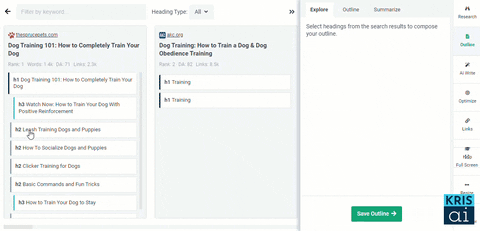
6. AI Write Tab
This tab houses much of Frase’s AI writing capabilities. In this tab, you’ll gain access to all Frase and community-created templates. Additionally, you’ll gain access to the “Freeform AI Writer,” where you can supply additional information (context) to the primary AI writer so it can produce higher-quality output.
7. Optimize Tab
The optimize tab will become your favorite after-writing hangout. This is where you’ll see how your content scores against your competitors. It’s updated in real-time as you type, and you’re given a score from 1-100, indicating how topically relevant your content is compared to your competitors.
8. Help Tab
This tab simply gives you access to quick video tutorials if you find yourself struggling in any areas.
9. Automatic Content Brief
This tab gives you an extremely quick way to generate a brief to give to a writer on a given topic. You get the option to select 9 different sections to include in your brief. The sections are:
- Guidelines
- People Also Ask
- SERP (Search Engine Results Page)
- Topics
- Topic Clusters
- Headers
- Questions
- Statistics
- Hyperlinks
10. Visualize SERP Metrics
This new feature, as of August 2022, gives you a unique way to visualize your competitors. It allows you to see how each of the top 20 results compare based on a range of criteria including:
- Word Count
- Topic Score
- Headings
- Images
- Backlinks
- Domain Rating

Here is a short video Frase made of the feature:
11. Competitor Content Details
This section breaks each of the top competitor articles down by their headers. You can click on each header to see what the paragraphs say in each article. You’re also allowed to paste these headers and their text as notes into your document or cite them as sources. Frase also allows the AI to rewrite text sections for you from this area.
12. Split View
This option loads your content brief tab into the side pane so you can have your content brief and content side-by-side. This makes referencing your content brief as you write very simple.
Frase Templates (AI Tools)

1. Frase Template Search Box
Like the document search, this search box will search through templates to find the perfect Frase template for you.
2. Template Filters – Creator/Bookmarks
These tabs act as a filter. You can see templates created by Frase themselves, community members, your own custom templates you have created, or templates that you have bookmarked explicitly for future use.
3. New Template Maker
If you’re ready to journey into the world of custom AI template creation, you can create your own templates by clicking on the green “New Custom Tool” button.
4. Template Filters – By Usage
If you would rather filter templates by usage, these buttons will do it for you. If you want templates meant for creating social media content, then click on the “Social” filter.
5. Template Title
This is the title of the template as assigned by the template author.
6. Template Description
This short description tells you what you can expect from the template.
7. Template Launch Button
Finally, if you found the template you want to use, you click the big “Use This Tool” button and follow the prompts on the next page.
Frase SEO Tools

1. GSC Content Analytics
GSC (Google Search Console) is a tool provided by Google to give you visibility into how your website is performing on Google’s search engine. In it, you will find data about your web page rankings, the queries you’re ranking for, how many clicks your website is getting from Google users, website crawling issues, and so much more.
Frase has created an integration that brings that data into Frase and allows you to make better decisions about how your site performs. With this integration, you can identify content gaps, opportunities, and more. You can also create documents directly from this tool so you can get to work on any opportunities you find. Here’s how the GSC Content Analytics tool looks:

2. Outline Builder
With this tool, you can explore a topic and find relevant questions your customers and visitors want to know about. It helps you identify topics, sub-topics, and questions. With an outline selected, you can then create a document and have the outline automatically added to it. Here’s what the Outline Builder looks like:

3. Wikipedia Concept Map
This is a fairly novel tool. It’s a visual representation of a topic using Wikipedia as a data source. It helps you to identify topics and content ideas for your content strategy.

4. Topic Planner
The topic planner helps you drill deeper into the sub-topics your competitors are talking about and find additional content opportunities. This is a great way to ensure you’re filling in all of the possible topic gaps your competitors might be missing!

Account Tab – Frase Integrations
Frase also offers integrations to help you make the most of the data available to you and work in the places you feel most comfortable.

1. Google Search Console Integration
This integration makes the GSC Content Analytics section (discussed a bit earlier) possible. Connecting Frase with your Google Search Console makes it possible for Frase to use the GSC data to identify topic opportunities for you.
2. Google Docs Add-on
If you prefer working inside Google Docs, then this integration brings some of the power of Frase Content Optimization to Google Docs. Last we reviewed it, it did not bring the AI writing capabilities to Google Docs, so this is better for people who just want to use the optimization features.
3. Frase WordPress Plugin
Just like with the Google Docs addon, this allows you to use Frase’s optimization super powers inside of the WordPress editor. It doesn’t bring AI writing capabilities.
Final Thoughts
Now that we’ve got that all out of the way, we’re happy to say that we love Frase, and you probably will too. We have covered a ton of the features it offers and some of the developments we’ve seen over the years.
We absolutely love a ton of things about Frase, and it fits us like a glove. We love making templates in it, and you’ll likely see lots of content in the future, including Frase template reviews, Frase tutorials, and much more. Until then, I hope this review helped you know whether Frase is a good fit for you and your business or not. Until next time, friends!